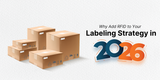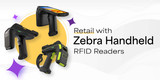The Basics of Setting up the CS108 Handheld Reader
In this blog post, we will help you with basic setup of your CS108 Handheld Sled RFID Reader.
About CS108
The CSL CS108 RFID Sled Handheld RFID Reader is an EPC Global Class 1 Gen 2 compliant product. The CS108 Sled Handheld Reader works with all Bluetooth enabled devices, such as Windows PC, Android phones, or iPhones. You can choose between an integrated linear or circular polarized antenna. With a read range of up to 18 meters, the CS108 has one of the longest read range of any handheld RFID reader on the market today!

Fig 01: CS108 RFID and Imager
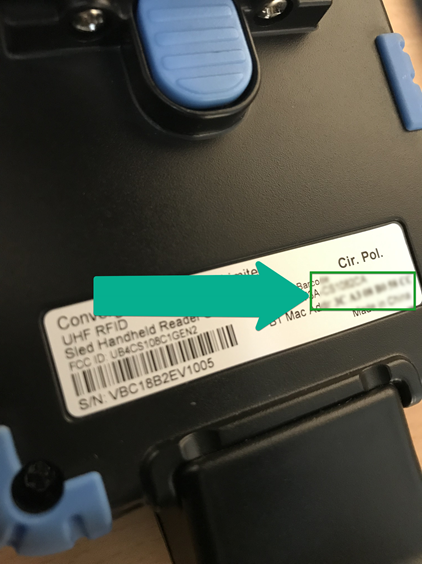
Fig. 02: The Serial Number of the CS108 is located on the bottom of the device.
Left Side of the CS108
There are 5 LEDs on this side, from left to right, respectively:
- RFID Power On
- Status
- Barcode Power On
- Charging
- External Power connected – This light corresponds to the blue trigger located on the grip handle of the reader, which allows for manual activation of RFID reading capabilities.
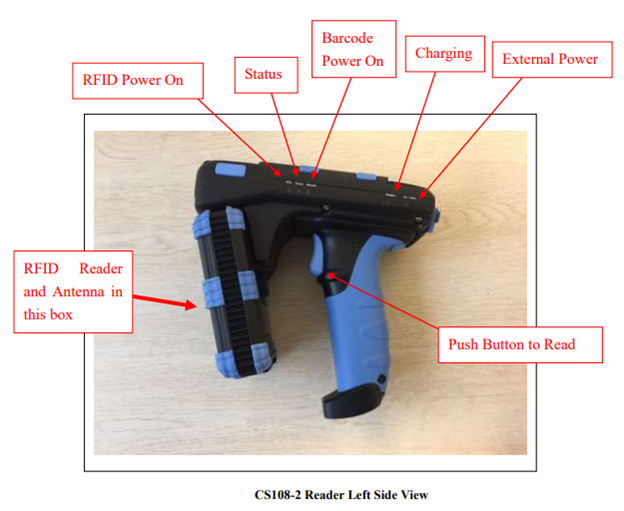
Fig 03: CS108 Left side View
The Right Side of the CS108
- There is a 2 combination button/LED on this side.
- The right button/LED is for the main power. When the LED lights up GREEN, this means power is on.
- Hold this button for 3 seconds, then release to power on (must release before it powers on). To power of, do the same thing. Hold the button for 3 seconds and release.
- The left button/LED is for Bluetooth pairing. When this LED lights up BLUE, it means Bluetooth is connected.
- When first powered up, the Bluetooth LED will automatically start flashing to indicate that it is now discoverable by a smart device nearby. From the Application on the smart device, one can then connect to the CS108.
- After connection, the LED will stop blinking and remain lit. At any time, to stop the Bluetooth connection, hold the Bluetooth button for 3 seconds until the LED turns off.
- To restart Bluetooth and pair with a device, hold the Bluetooth button until the Bluetooth LED starts flashing and reconnect via the application.
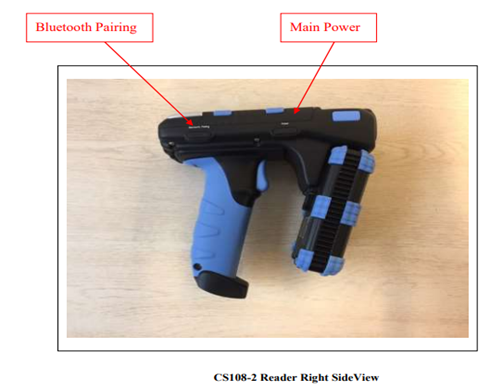
Fig 04: Right Side View
Pairing the CS108 to a Computer via Bluetooth
The reader will need to be connected to the computer using Windows® standard.
Add the Bluetooth Device process prior to using it with any RFID Applications.
Use the following steps to navigate to the Bluetooth settings on your computer:
Start Menu > Settings > Devices > Bluetooth & other devices (See Below- Figure 04)
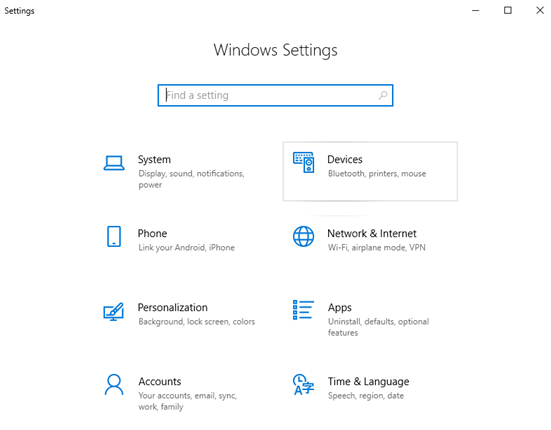
Fig 05: Windows Settings
To Add CS108 Bluetooth Reader in Windows PC
- Turn on your CS108 and make it discoverable by holding down the Bluetooth button until the LED starts flashing.
- Turn on Bluetooth on your PC, if it's not on already. To do this, select the Start button, then select Settings > Devices > Bluetooth & other devices, and turn on Bluetooth.
- Select Add Bluetooth or other devices > Bluetooth (Refer Fig 05).
- Select Add Device > Bluetooth
- Discover available CS108
- Select the CS108XXXXXXXXXX (Refer Fig 06).
- Enter the password and click Pair. The password for CS108 is 00000.
- Once the connection is completed, a success message will popup (Refer Fig 07).
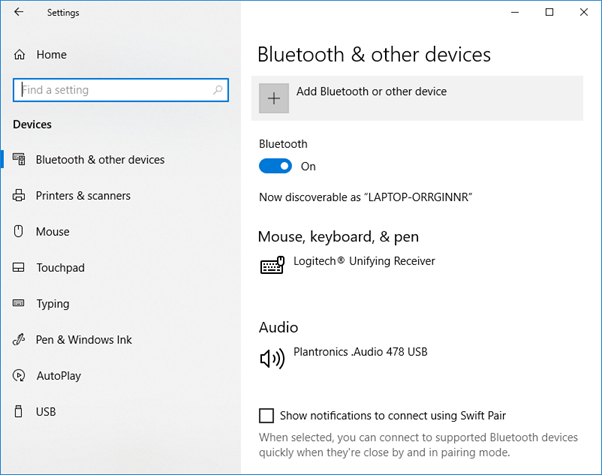
Fig 06. Windows® 10 Bluetooth & other devices
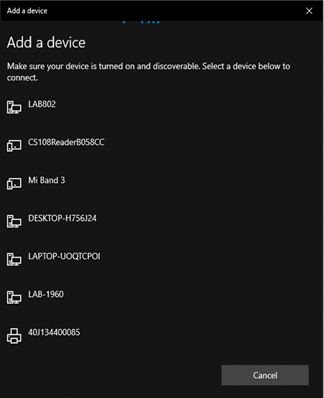
Fig 07. Windows® 10 Add a device window
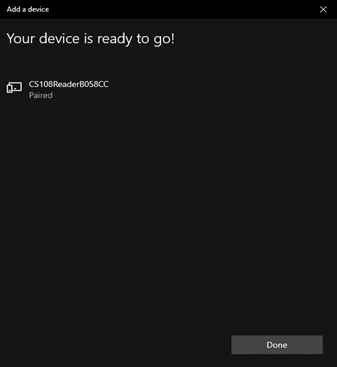
Fig 08. Windows® 10 Paired with CS108ReaderB058CC
Recent Posts
-
RFID Gate Portals in Retail and Warehouses
The landscape of retail and warehouse operations is undergoing a profound transformation, moving awa …Dec 18th 2025 -
Why Add RFID to Your Labeling Strategy in 2026
In 2026, the global supply chain is undergoing a seismic transformation. From omnichannel retail to …Dec 11th 2025 -
Zebra Handheld RFID Readers for Retail Efficiency
In the dynamic world of retail, where inventory accuracy, customer experience, and operational effic …Nov 28th 2025