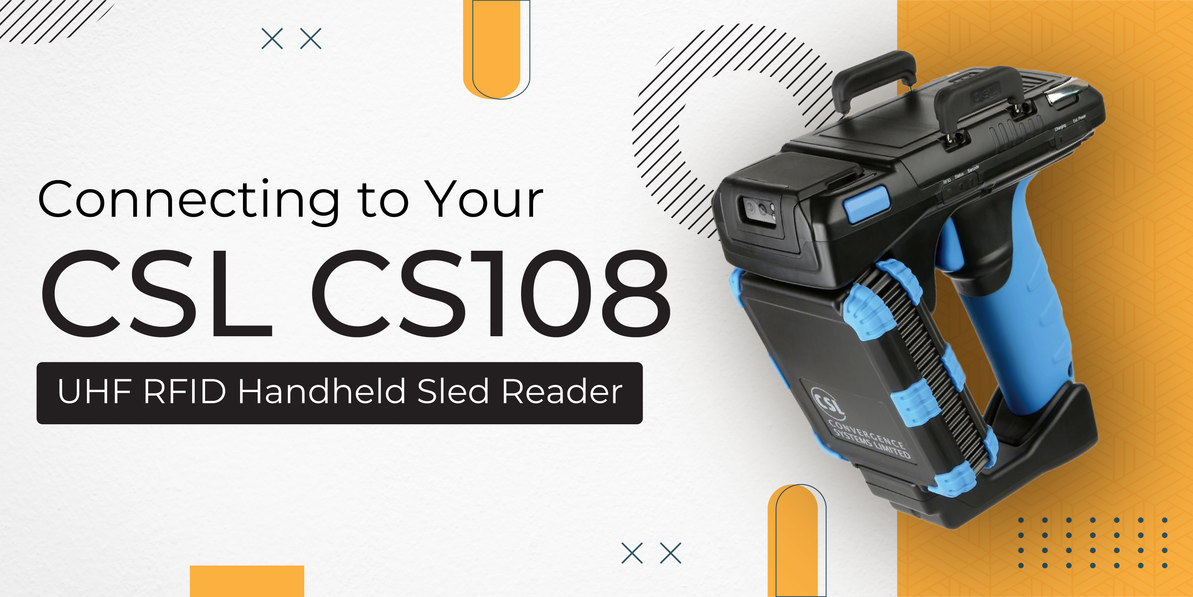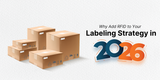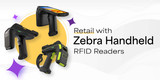Connecting to Your CSL CS108 UHF RFID Handheld Sled Reader
This article explains how to pair CS108 UHF RFID Handheld Reader with Android and iOS devices.
CS108 Hardware Features
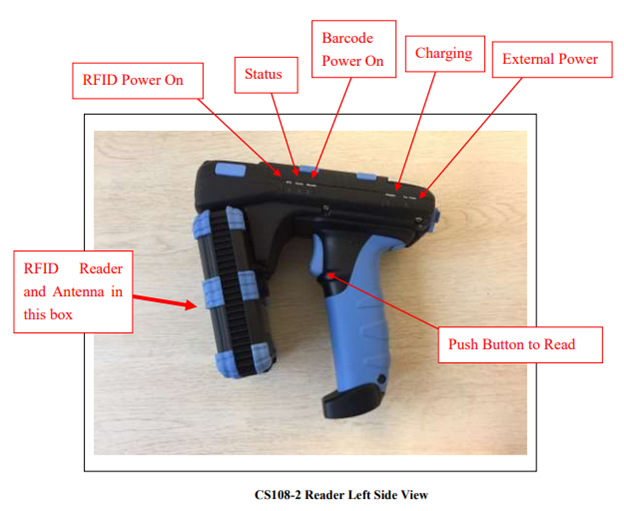
Fig 01: CS108 Reader Left side View
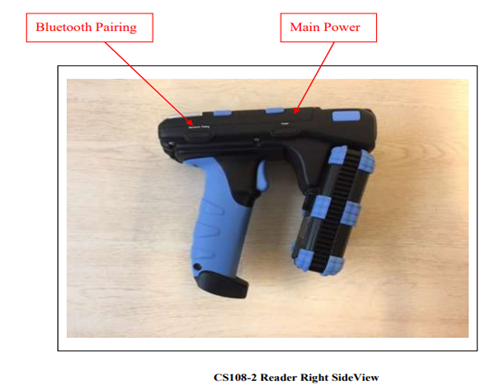
Fig 02: CS108 Reader Right Side View
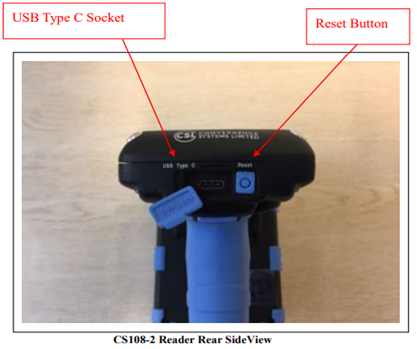
Fig 03: CS108 Reader Rear Side view
Pairing CS108 with Android Devices
Bluetooth Settings in Android
- Tap on Settings on your Android device.
- Look for "Bluetooth" or the Bluetooth symbol in your settings and tap it.
- There should be an option to enable or disable it. Please tap or swipe on it so that is in the "ON" position.
- Close out of Settings
Pairing the CS108
- Turn ON CS108 by clicking the Power button
- Long press the Bluetooth button on the right side of the reader until the blue LED starts flashing.
- The reader is now discoverable by your Android device.
- Click on the device under your list of discoverable devices, confirm the reader by Serial Number and click connect to pair. The password will be 00000 (Refer Fig 04).
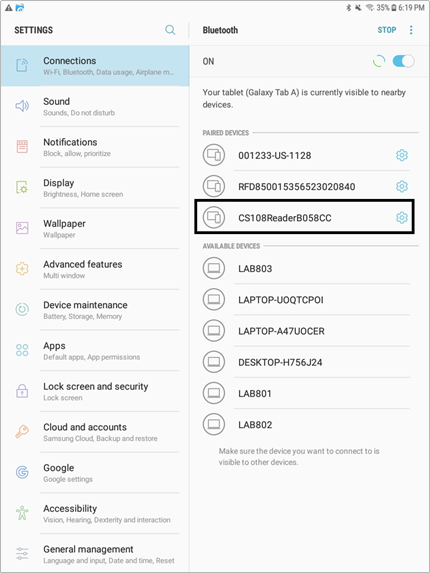
Fig 04: Paired with Android Device
Pairing CS108 Reader with iOS Devices
To use the RFID capabilities of your CS108, you will need to pair and connect the reader to your iOS device.
Bluetooth Settings in iOS
- Go to Settings
- Tap on ‘Bluetooth’
- Flip the On/Off button to toggle Bluetooth on or off.
- Close out of Settings
Pairing the CS108
- Turn ON CS108 by clicking the Power button
- Connect Bluetooth by using desired methods
- Hold the Bluetooth button on the right side of the reader until the blue LED starts flashing.
- The reader is now discoverable by your device.
- Click on the list and confirm the reader by Serial Number and click connect to pair. Password will be 00000. Click connect to pair with Mobile Device. (Fig 05)
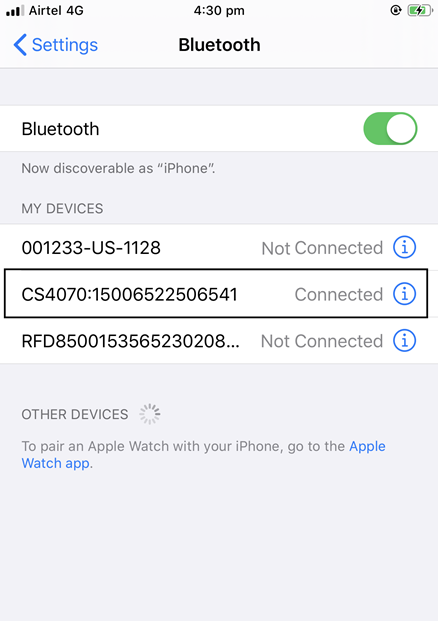
Fig 05: Paired with iOS Device
Troubleshooting of Bluetooth Settings in CS108
If you are unable to pair the device
- CS108 is not in discover mode - Press the Bluetooth button on the right side of the reader continuously until the blue LED starts flashing.
- Paired, but device not able to connect in Mobile Device - Device connection is established in other devices. Ask the user to disconnect from the application.
- Make sure Bluetooth is turned on - You should see the little Bluetooth symbol at the top of your phone’s screen. If you don’t, go into the settings to enable it.
- Determine which pairing process your device employs - The process for pairing devices can vary.
- Make sure the two devices are in close enough proximity to one another.
- It is probably worth noting that you should make sure any devices you're trying to pair are within five feet of one another.
- Power the devices off and back on - A soft reset can sometimes resolve an issue. With phones, an easy way to do this is by going into and out of airplane mode.
- Remove old Bluetooth connections.
- Say that faithful Bluetooth Reader usually connects to your partner's smartphone instead of yours. If you're having trouble pairing your phone with the reader, it could be because the reader is trying to connect to the old device. Some older devices are very simple. They just try to connect with the last thing they paired with. If a Bluetooth device was previously paired with something else, turn off that other gadget. And if you are no longer planning on using that other gadget, unpair it from your Bluetooth device to prevent future issues. In iOS settings, you can remove a device by tapping on its name and then Forget this Device. In Android settings, tap on a device’s name, then Unpair. After removing a device, start at step 1 on this list.
- You can also reset Bluetooth on devices that can pair to more than one device -
- This clears all pairings from the device so you can start fresh. Search "reset" device name to instructions from the manufacturer.
- Charge up both devices you're trying to pair
- Some devices have smart power management that may turn off Bluetooth if the battery level is too low. If your phone or tablet isn't pairing, make sure it and the device you're trying to pair with have enough juice.
- Delete a device from a phone and rediscover it -
- If your phone sees a device but isn’t receiving data from it, sometimes it helps to start from scratch. In iOS settings, you can remove a device by tapping on its name and then Forget this Device. In Android settings, tap on a device’s name, then unpair. After removing a device, start at step 1 on this list
- Make sure the devices you want to pair are designed to connect with each other.
- Readers have a specific profile that spells out what they can connect with. If you’re not sure, check the user manual.
- Download a driver
- If you’re having problems pairing something with your mobile device, you might be lacking the correct driver. The simplest way to figure this out is to do an online search for the name of the device you’re trying to pair along with the word “driver.”
- Update the hardware’s firmware -
- RFID Reader Companies have been known to not connect because the Bluetooth drivers in these systems didn’t work with Bluetooth 4.0. If you’re not sure how to get the latest firmware for your hardware, check with the device manufacturer.
- Clear the Bluetooth cache (Android only)
- Sometimes apps will interfere with Bluetooth operation and clearing the cache can solve the problem. Go to Settings → Backup and restart → Reset network settings.
If you are still having trouble connecting your CS108 via Bluetooth, please contact us!
Nov 13th 2019
Recent Posts
-
RFID Gate Portals in Retail and Warehouses
The landscape of retail and warehouse operations is undergoing a profound transformation, moving awa …Dec 18th 2025 -
Why Add RFID to Your Labeling Strategy in 2026
In 2026, the global supply chain is undergoing a seismic transformation. From omnichannel retail to …Dec 11th 2025 -
Zebra Handheld RFID Readers for Retail Efficiency
In the dynamic world of retail, where inventory accuracy, customer experience, and operational effic …Nov 28th 2025