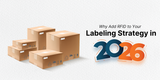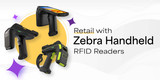Connecting to Your TSL 1128 UHF RFID Handheld Sled Reader
To utilize the RFID capabilities of your TSL 1128 UHF RFID Handheld Sled Reader, please pair the reader to a smart device. This blog post explains how to use Bluetooth to pair the 1128.

Fig 01: TSL Reader Features
Pairing the 1128 to an Android Device
- Tap on “Settings” on your Android device.
- Look for "Bluetooth" or the Bluetooth symbol in your settings and tap it.
- There should be an option to enable or disable it. Please tap or swipe on it so that is in the "ON" position.
- Closeout of Settings
- Turn ON 1128 by clicking the trigger button.
- Pair the scanner. The scanner’s name is TSL 1128 followed by the serial number. This serial number can be found on the bottom of the device.
- Ensure that Bluetooth is on the device and the scanner.
- Click "Search for devices." When the TSL1128 appears in the list, click on it.
- While the Android device is attempting to pair, click the trigger on the TSL 1128.
- After a successful connection, you hear a beep sound from the reader.
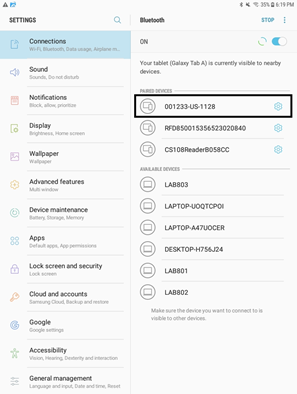
Fig 02: Pairing 1128 connection
Pairing the 1128 to an IOS Device
- Go to “Settings”
- Tap on “Bluetooth”
- Flip the “On” button to turn Bluetooth on.
- Closeout of Settings.
- Turn ON 1128 by clicking the trigger button.
- Pair the scanner. The scanner’s name is TSL 1128 followed by the serial number. This serial number can be found on the bottom of the device.
- Ensure that Bluetooth is on the device and the scanner.
- Click Search for devices. When the TSL 1128 appears in the list, click on it.
- While the iOS device is attempting to pair, click the trigger on the TSL 1128/1166/1153.
- After a successful connection, you hear a beep sound from the Reader.
Troubleshooting on TSL
| Issues | Possibility | Solution |
| Nothing happens when the yellow button is pressed. | If the LEDs are not on, then the battery may be flat. | Charge the 1128 UHF Reader. |
| The 1128 UHF Reader may have button actions disabled. | Check the 1128 UHF Reader configuration and restore it to defaults if unsure. | |
| The orange LED flashes rapidly when charging. | There is a battery fault. | Replace the battery pack |
| The battery pack temperature is outside the recommended limits. | Ensure that charging only occurs between 5°C and 40°C | |
| The host Bluetooth discovery does not find the 1128 UHF Reader. | The 1128 UHF Reader has powered off. | Press the yellow button and ensure the blue LED is flashing. |
| The 1128 UHF Reader is out of range. | Move the 1128 UHF Reader closer to the host. | |
| The Bluetooth friendly name of the 1128 UHF Reader has been changed. | Check the Bluetooth friendly name or restore the 1128 UHF Reader to factory defaults if unsure. | |
| Opening the Bluetooth virtual com port does not connect to the 1128 UHF Reader. | The host has paired to a Bluetooth device. | Pair to the required 1128 UHF Reader. |
| The host Bluetooth® function has an error. | Warm boot the host. If this does not help, delete the 1128 UHF Reader from the favorites list and repair. | |
| Bluetooth® pairing fails. | The PIN on the 1128 UHF Reader has been changed | Set the Bluetooth® PIN to a known value |
If you are unable to pair the TSL 1128, please check the following points:
- TSL 1128 is not in discover mode - Press the Bluetooth button toggle Bluetooth on and enable discover mode.
- Paired, but device not able to connect in Mobile Device - Device connection is established in other devices. Ask the user to disconnect from the application.
- Make sure Bluetooth is turned on - You should see the little Bluetooth symbol at the top of your phone’s screen. If you don’t, go into the settings to enable it.
- Determine which pairing process your device employs - The process for pairing devices can vary.
- Make sure the two devices are in close enough proximity to one another. You should make sure any devices you're trying to pair are within five feet of one another.
- Power the devices off and back on - A soft reset sometimes can resolve an issue. With phones, an easy way to do this is by going into and out of airplane mode.
- Remove old Bluetooth connections.
- Say that faithful Bluetooth Reader usually connects to your partner's smartphone instead of yours. If you're having trouble pairing your phone with the reader, it could be because the reader is trying to connect to the old device. Some older devices are very simple. They just try to connect with the last thing they paired with. If a Bluetooth device was previously paired with something else, turn off that other gadget. If you are no longer planning on using that other gadget, unpair it from your Bluetooth device to prevent future issues. In iOS settings, you can remove a device by tapping on its name and then Forget this Device. In Android settings, tap on a device’s name, then Unpair. After removing a device, start at step 1 on this list.
- You can also reset Bluetooth on devices that can pair to more than one device -
- This clears all pairings from the device so you can start fresh. Search "reset" device name for instructions from the manufacturer.
- Charge up both devices you're trying to pair -
- Some devices have smart power management that may turn off Bluetooth if the battery level is too low. If your phone or tablet isn't pairing, make sure it and the device you're trying to pair it with have enough juice.
- Delete a device from a phone and rediscover it -
- If your phone sees a device but isn’t receiving data from it, sometimes it helps to start from scratch. In Android settings, tap on a device’s name, then Unpair. After removing a device, start at step 1 on this list -
- Make sure the devices you want to pair are designed to connect with each other.
- Readers have a specific profile that spells out what it can connect with. If you’re not sure, check the user manual.
- Download a driver -
- If you’re having problems pairing something with your mobile device, you might be lacking the correct driver. The simplest way to figure this out is to do an online search for the name of the device you’re trying to pair along with the word “driver.”
- Update the hardware’s firmware -
- RFID Readers Companies have been known to not pair with because the Bluetooth drivers in these systems didn’t work with Bluetooth 4.0. If you’re not sure how to get the latest firmware for your hardware, check with the device manufacturer.
- Clear the Bluetooth cache (Android only) -
- Sometimes apps will interfere with Bluetooth operation and clearing the cache can solve the problem. Go to Settings → Backup and restart → Reset network settings.
For further assistance in connecting to your TSL 1128, please contact us!
Oct 31st 2019
Recent Posts
-
RFID Gate Portals in Retail and Warehouses
The landscape of retail and warehouse operations is undergoing a profound transformation, moving awa …Dec 18th 2025 -
Why Add RFID to Your Labeling Strategy in 2026
In 2026, the global supply chain is undergoing a seismic transformation. From omnichannel retail to …Dec 11th 2025 -
Zebra Handheld RFID Readers for Retail Efficiency
In the dynamic world of retail, where inventory accuracy, customer experience, and operational effic …Nov 28th 2025